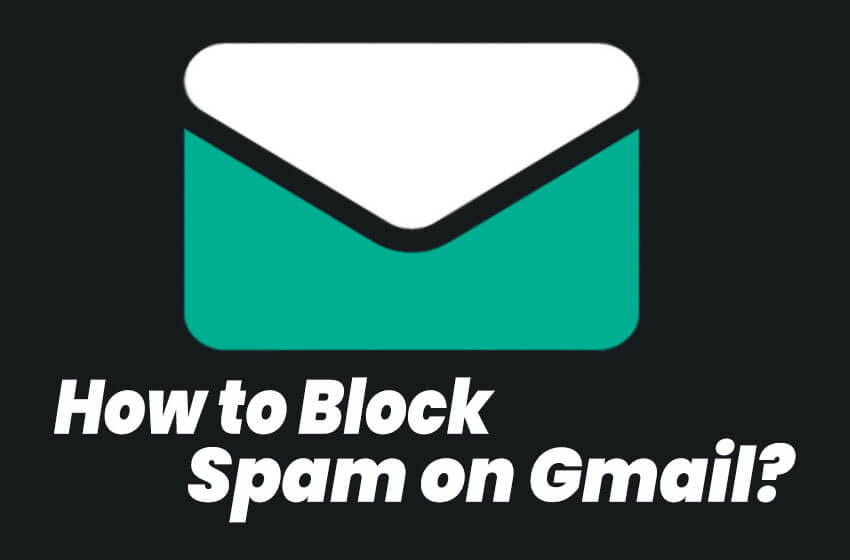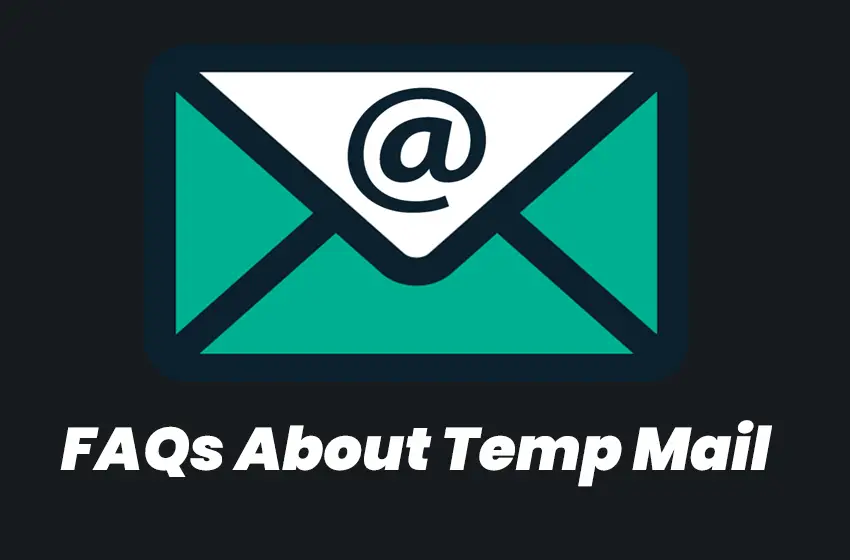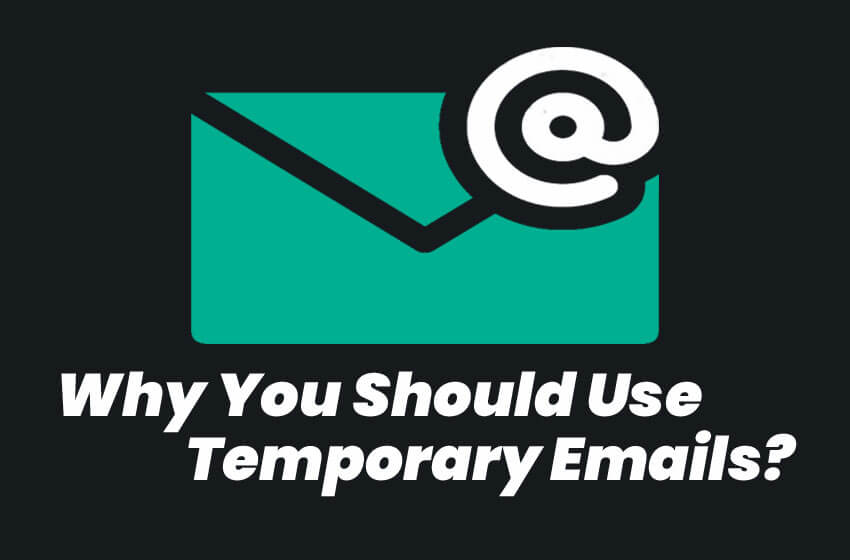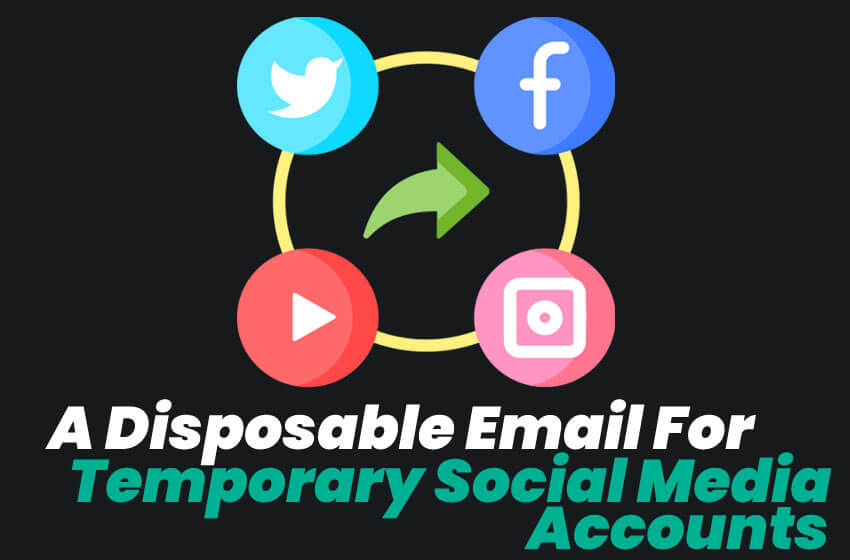Are you tired of getting spam in your Gmail account? It can be frustrating when important messages get lost in a pile of junk. Luckily, there are ways to block spam on Gmail and keep your inbox clean. In this post, we'll show you how to set up filters to block specific email addresses and keywords, as well as how to use the "Report Spam" button to remove unwanted messages from your inbox. Let's get started!
Did you know that Google gives you the ability to block spam emails in your inbox? If you are finding that too many spam emails are making their way into your inbox, then follow these easy steps to block them!
How To block emails Addresses
- First, log in to your Gmail account and click on the settings icon in the top right corner of the window.
- Then, select "settings" from the menu that appears.
- Now, select the "Filters and Blocked Addresses" tab from the menu on the left-hand side of the page.
- Next, scroll down to the "Blocked Addresses" section and click on the "add a new email address" link.
- Now, type in the email address of the sender that you'd like to block and click on the blue "Add" button.
- That's it! You should receive an email confirmation letting you know that this email address has been added to your blocked addresses list.
From now on, any message received from this sender will automatically be marked as spam and placed in the spam folder of your inbox. This is a great way to ensure that unwanted emails stop showing up in your inbox!
How to Block Spam on mail

1. Go to the Settings tab
First, open Gmail and click the cog-shaped "Settings" icon in the top right corner of your inbox. Then, go to the Filters and Blocked Addresses tab.
2. Block email addresses or domains you don't want to receive from
To set up a filter for blocking incoming messages from specific addresses, click the "Add a new filter" link underneath Incoming messages. From here, you can enter an address to block or even a domain name (e.g., howtogeek.com). If you enter an email address, any message sent from that address to your account will be marked as spam and removed from your inbox immediately. If you enter a domain name, all messages matching that domain will be marked as spam and deleted. You can also choose how to handle messages that aren't filtered: either delete them immediately or archive them so they appear in your inbox but are easy to ignore. After you click "Create filter with this search," click the checkmark next to the new filter to activate it.
3. Block certain keywords in messages
You can also set up filters to block messages that contain specific keywords. To do this, go back to the Filters and Blocked Addresses tab and click the "Create a new filter" link below Blocked addresses. In the next window, enter a keyword or phrase (e.g., viagra) in the "Has the words" field and choose how to handle blocked messages (delete them, archive them, etc.). Click "Create filter with this search" and then click the checkmark next to the new filter to activate it.
4. Use the "Report Spam" button
If you receive a spam message that's not caught by one of your filters, you can help keep Gmail clean by clicking the "Report Spam" button just below the message. This automatically marks the message as spam and adds it to your blocked sender's list, preventing it from reaching your inbox in the future.
By following these tips, you can keep your Gmail inbox free of spam and take back control of your email.
Can you permanently block emails?
Most email providers will allow you to set up filters that automatically delete or archive messages from certain senders. These are not the same as blocking an email address, which would prevent future messages from being delivered to your inbox. If there is a specific sender who has been sending unwanted emails, it may be time to take action and stop them for good!
Temp Mail Protect From Spam Emails
1. Why is spam email a problem?
Spam emails are not only annoying, but they also pose a security threat. The sheer number of spam messages makes it very easy for cybercriminals to disguise their malware as legitimate emails. These threats can trick you into clicking links or opening attachments that allow the spammer access to your computer or network. Once inside, these cybercriminals can easily capture your email credentials and use them for their own illicit purposes.
2. How does temp mail work?
Temporary email addresses help protect your Gmail address. When you sign up at a temporary email website, you can give out the unique, randomly generated email address to whomever you want. Best of all, the sender doesn't know who is behind this address unless they have access to your password. So if a spammer gets hold of it, they won't be able to use it to send you more spam.
3. Who should use temp mail?
Temporary email addresses are perfect for anyone who wants to keep their real email address private. This includes job seekers who don't want their current employer to see their job applications, people who sign up for online contests or surveys, and anyone who wants to avoid getting spam in their primary Gmail account.
4. What are the benefits of using temp mail?
There are plenty of benefits to using temporary email addresses. For starters, it's a great way to keep your real address out of spam filters as many spam-fighting systems flag messages from unknown senders or those with easily guessed addresses. Using a temporary email service is also more secure than keeping an unlisted email address because cyber criminals can't guess what your temporary email address is.
5. What are the drawbacks of using temp mail?
There aren't many risks associated with temporary email addresses, but it may be possible for a spammer to find out what that random string of letters and numbers stands for if they have access to your password. If you use Gmail, you can protect yourself by using two-factor authentication, which requires a second form of identification (usually a code sent to your phone) in order to log in.
6. How to sign up for Temp Mail?
You can sign up for a temporary email address in minutes. All you'll need to do is choose a provider and make an account like you would with any other website. Most services will ask for your email address during the signup process, but many let you use your existing Gmail address if you want to keep things simple.